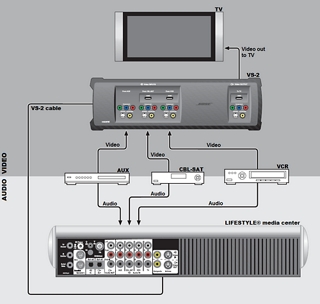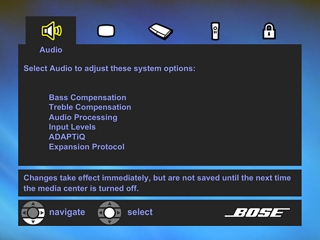Audio/video devices include: Blu-ray Disc™ player, DVD player, VCR, camcorder, Apple® TV, cable/satellite box, etc.
There are several types of video cables to use when setting up your system. Choose from the list below and use a connector that is compatible with your TV and devices to provide the highest possible video quality.